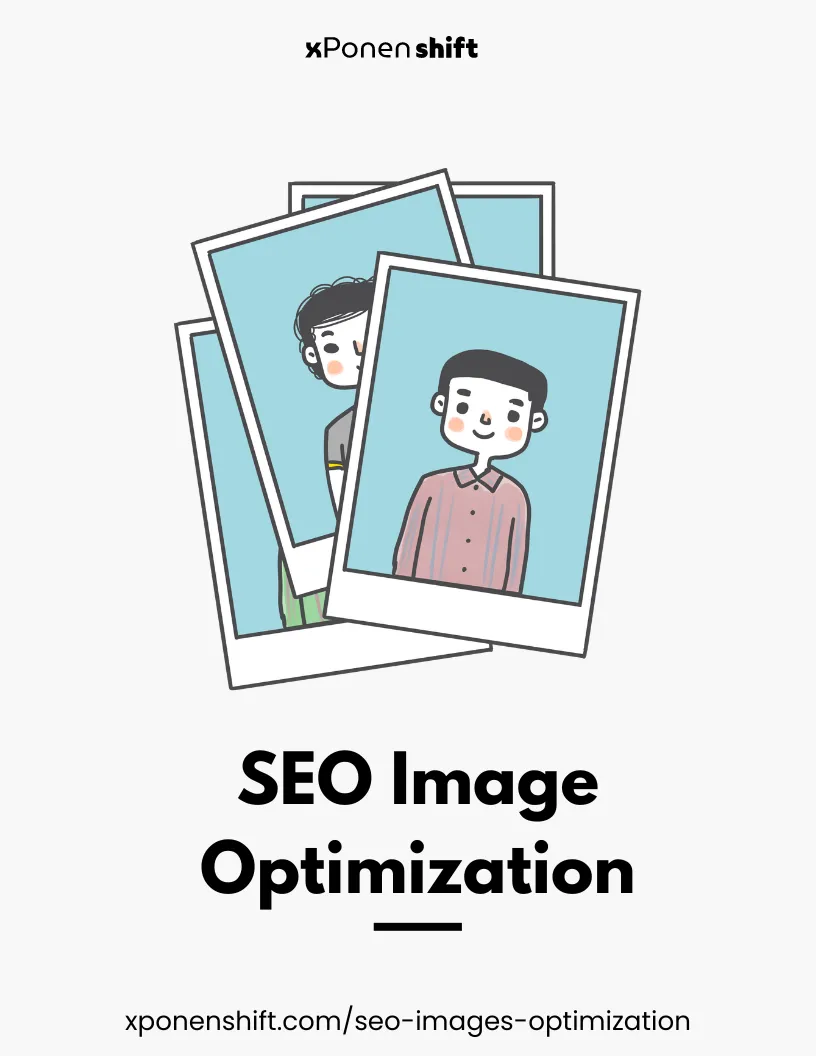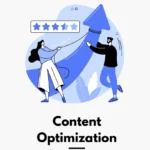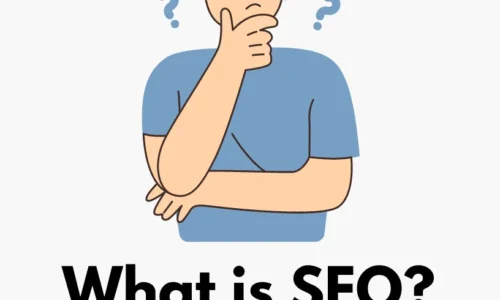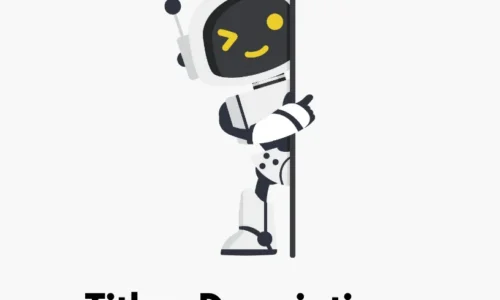- admin
- On-Page SEO
- 0 Comments
- 127 Views
Optimizing images is essential for SEO as it enhances website performance and user engagement. Think of it like streamlining a bulky photo album so it’s easier to flip through.
When images are optimized, they load faster, which improves page speed—a crucial factor for SEO and user experience.
Moreover, image optimization involves adding relevant file names, alt text, and ensuring images are the right size and format.
This not only helps search engines understand and index the images properly but also aids in appearing in image search results.
To achieve this, the steps generally include resizing images, compressing file sizes, using the correct image formats, and incorporating descriptive tags.
What is Image Resizing and What are the Standards?
Image resizing is like tailoring clothes to ensure they fit perfectly—it involves altering the dimensions of an image to better suit the needs of a website.
The main goal is to balance visual quality and file size to ensure quick loading times without sacrificing appearance.
A standard approach involves reducing the pixel dimensions of images. For instance, while the original photo might be 4000×3000 pixels, for a web page, you might resize it to 800×600 pixels.
The key standards to follow include:
- Choosing a size that is large enough to be displayed clearly but small enough to maintain fast page loads.
- Maintaining the aspect ratio to avoid distorting the image.
- Using responsive images that adjust to different screen sizes.
By adhering to these standards, the images contribute positively to SEO by improving page load times and enhancing user experience.
File Size Compression for Images
Think of compressing file sizes like packing a suitcase. You want to fit everything you need, but also make it as light and compact as possible.
For images, compression reduces the file size without drastically affecting the visual quality. This is crucial for web performance because smaller files load faster, enhancing both user experience and SEO.
There are two main types of image compression:
- Lossless Compression: This method reduces file size without losing any image quality. It’s like rearranging your suitcase to make everything fit without leaving anything out.
- Lossy Compression: This method significantly reduces file size by slightly lowering image quality. It’s akin to choosing to leave some less essential items out of your suitcase to make it lighter.
To effectively compress images, use tools or software that allow you to adjust the compression level. Aim for the smallest file size you can achieve without noticeable loss of quality, ensuring faster page loads and better overall website performance.
Here are some user-friendly, free tools that effectively reduce image file sizes:
- TinyPNG / TinyJPG: These are like the Swiss Army knives for PNG and JPG compression. They provide an easy drag-and-drop interface where you can compress multiple images efficiently.
- ImageOptim (Mac only): This tool is like having a specialized chef’s knife—it’s perfect for Mac users and excels at reducing file sizes without losing quality, supporting various formats.
- GIMP: Imagine this as your multi-purpose kitchen machine. It’s a free and open-source image editor that can also compress images by allowing you to adjust the export quality manually.
- Squoosh: This is like a handy food processor for your images, available directly in your web browser. It offers advanced options to fine-tune the compression level for each image format.
These tools make the process of compressing images straightforward, ensuring your website loads quickly and runs smoothly.
What Are the Correct Image Formats and What Software Can Be Used?
Choosing the correct image format is like selecting the right type of fuel for your car—it ensures everything runs smoothly and efficiently.
Here are the most commonly used formats for web images:
- JPEG: Best for photographs and realistic images with smooth transitions between colors. It uses lossy compression, which means some quality is lost, but file sizes are much smaller.
- PNG: Ideal for images that require transparency or have text, sharp edges, and logos. PNG uses lossless compression, so quality isn’t sacrificed, but file sizes might be larger.
- WebP: Developed by Google, it provides high-quality results with smaller file sizes than both JPEG and PNG. It supports both lossy and lossless compression and can handle transparency.
- SVG: Perfect for logos, icons, and illustrations that need to scale without losing quality. It’s a vector format, meaning it uses lines and shapes instead of pixels, which keeps files very small and crisp at any size.
For handling these formats, you can use a variety of software tools:
- Adobe Photoshop: This is like the high-powered sports car of image editing tools—robust and feature-rich, ideal for detailed manipulation of any image format.
- GIMP: A free and open-source alternative to Photoshop. It’s like a reliable sedan—does most of what Photoshop can do without the cost.
- Squoosh: An easy-to-use online tool that works like a compact city car, great for quick jobs directly in your browser, supporting multiple formats including WebP.
- Inkscape: Similar to GIMP but specifically excellent for creating and editing SVG files. Think of it as a specialized electric car designed for efficiency in vector graphics.
Using these tools and choosing the right format based on your specific needs can significantly enhance image quality, load times, and overall website performance.
Descriptive Tags for Images
Think of descriptive tags for images like name tags at a party—they help everyone know who’s who. In the digital world, these tags help search engines understand what an image is about, enhancing its discoverability and relevance in search results.
Descriptive tags primarily include:
- Alt Text (Alternative Text): This is like giving a brief, concise description to someone who can’t see the image. It helps with accessibility, especially for visually impaired users who rely on screen readers. Alt text also serves as a placeholder if the image fails to load.
- Title Tags: These provide additional information and context when a user hovers over an image. It’s like a quick whisper in the ear about what the image entails.
- File Names: Naming your image file descriptively is like putting a label on a file folder. Instead of default names like “IMG_12345.jpg,” using keywords such as “sunset-beach-vacation.jpg” can significantly improve SEO.
Using these tags effectively ensures that images are not only accessible but also properly indexed by search engines, contributing to better SEO performance.
You can typically add these tags directly through HTML or via the interface of the content management system you are using, making it straightforward to implement even for those less tech-savvy.
Conclusion: Enhancing SEO with Effective Image Optimization
Effective image optimization is akin to fine-tuning a musical instrument—it ensures everything performs at its best.
By resizing and compressing images, choosing the right formats, and using descriptive tags, you significantly enhance your website’s load times, accessibility, and SEO.
These elements work together like parts of a well-oiled machine, making sure your website not only attracts more visitors through improved search engine rankings but also offers a better user experience.
Tools like TinyPNG, GIMP, and Adobe Photoshop help streamline these processes, making optimization accessible for everyone from beginners to advanced users.
By investing a little time in image optimization, you set the stage for a smoother, faster, and more engaging online presence.